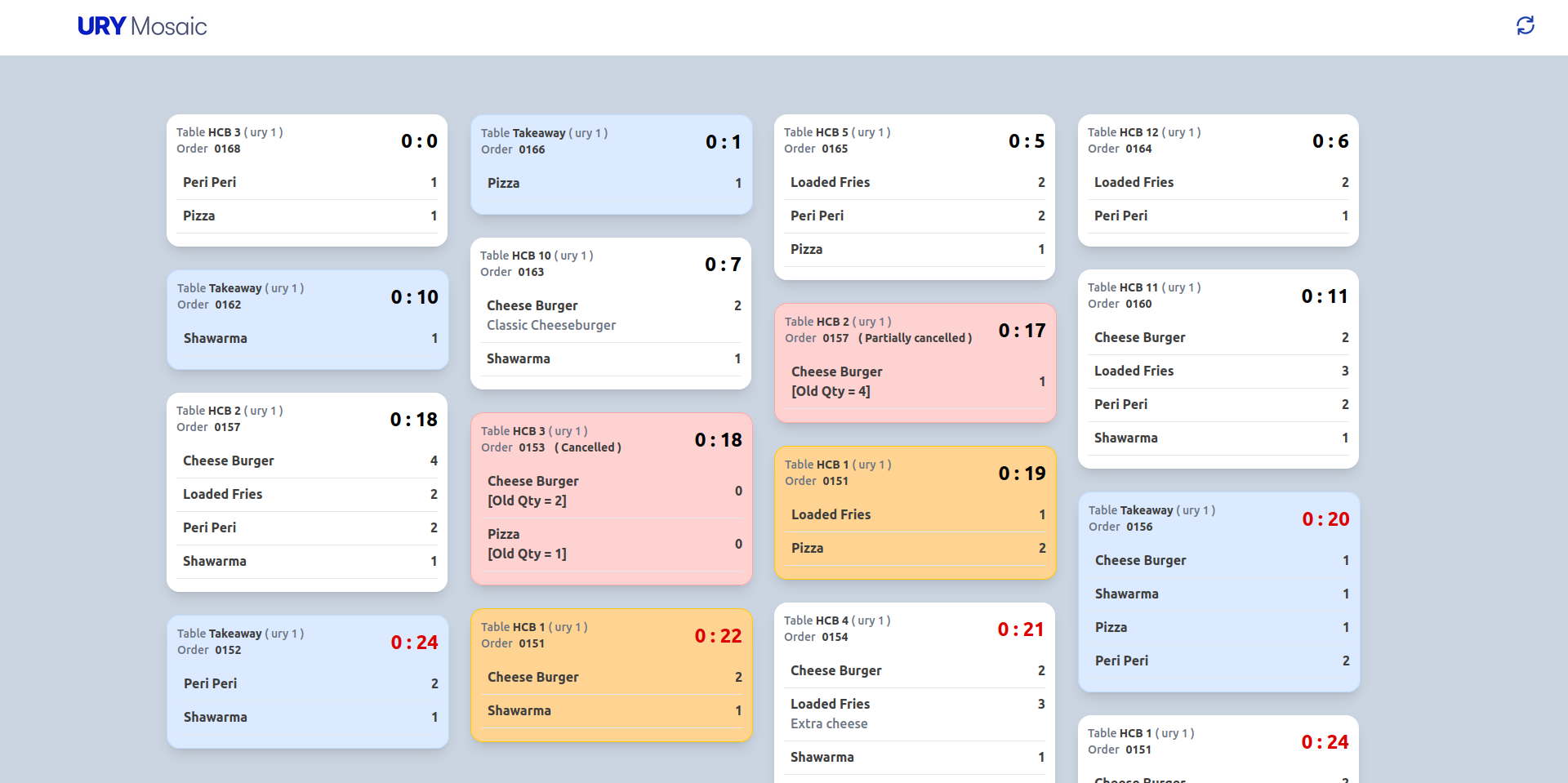Mosaic
Features of URY Mosaic
Kitchen Order Ticket
-
KOT Generation:
- KOT are generated when order is placed in the system
- Update button in order taking and checkout in POS will trigger initial KOT
-
Modified KOT :
- Adding new item / quantity to the existing order will generate a modified KOT
-
Partially cancelled KOT :
- Removing an Item / reducing quantity from existing order will generate a Partially cancelled KOT.
-
Cancelled KOT :
- Created when an entire order is cancelled .
-
KOT Comments -Can attach item-wise and order-level comments to KOTs, visible in the Kitchen Display System (KDS)
Production Units
- Production units are used to rule multiple kitchens.
- Each production unit has its own dedicated web-based interface, displaying specific items.
- Printers can be configured separately for each production unit.
- KDS displays are organised by these units , access KDS via
/URYMosaic/<URY_Production_Unit>
Kitchen Display System
- KDS make easy to monitor kitchen orders (KOTs) on a screen..
- Receive real-time updates for new KOTs and table changes.
- KOTs are displayed as cards with the following details ,
- Order Type (Table or Takeaway).
- Table name for table orders.
- User who placed the order
- POS Invoice ID as Order ID.
- KOT Created Time
- Item name , quantity and item wise comments.
- Order-level comments.
- Display available quantity and old quantity for canceled orders.
- Ability to mark items as served and unserved.
- Timer against KOT are set in "KOT Warning Time" field within the POS profile to trigger a warning when it's exceeded.
- Can Enable "Notify KOT Delay" for KOT delay notification feature in the POS profile and add recipients roles to the Recipients table.
- Can Enable 'KOT Audio Alert' to play a sound when a KOT is displayed. You can add an audio alert in the 'KOT alert sound' attachment field
- For Cancelled order , card display available quantity and old quantity.
- Clicking outside the items section on a KOT card reveals two buttons:
- "Serve" : Remove Card from the KDS and mark Serve time in KOT document.
- "Confirm" (only for canceled KOTs): Confirms the cancellation..
- Clicking on the card again returns to the original view.
- KOTs are color-coded for easy identification:
- White : New KOT for table orders
- Blue : New KOT for takeaway orders
- Orange : Modified KOT orders
- Red : Cancelled or partially cancelled KOT orders
KOT Print
- Generate physical copies of KOTs
- KOT Prints are generated when order are placed
- Configure printers through network printing in POS profiles for global printing
- To print KOT in the production unit and room, you need to configure the printer separately for each location.
Gallery
Screenshots